Manual Merging of IMG Files
Most of the new Garmin GPS units allow to access the internal memory or data card with common file manager programs like Windows Explorer. In case of such units (iQue, Nuvi, Zumo, Oregon and Colorado, etc.), it is possible to manage the map file manually. GPS stores all maps merged into single GMAPSUPP.IMG file located either on data card or in the internal memory.
Mapwel Advanced allows to generate separate img files (from separate maps) and then merge them into a single GMAPSUPP.IMG file for use with above mentioned units.
Please follow these steps to create GMAPSUPP.IMG file:
Step 1. Generate separate img files with Mapwel Advanced software. Use main menu > File > Export Map to save each map with img extension.
Step 2. Use Mapwel main menu > Tools > Merge IMG Files to merge your img files into a single file and store it with GMAPSUPP.IMG name. If you want to upload maps to iQue, proceed to step 3. If you want to upload maps to other GPS, proceed to step 4.
Step 3 (iQue only). Use synchronization software included with your iQue (ActiveSync®, HotSync® or other) to load finished GMAPSUPP.IMG file into GARMIN folder* of iQue memory card. Restart iQue to enable uploaded maps.
Step 4 (Nuvi, Zumo, Colorado, Oregon, Dakota, etc.). Connect GPS to your PC and switch it on. Use Windows Explorer or any file manager software to copy your GMAPSUPP.IMG file to GARMIN folder* in the GPS. Then disconnect the USB cable and wait until GPS restarts and reads the maps.
*Check where your GPS stores detail maps (GMAPSUPP.IMG file) and load your file into this directory. The previous GMAPSUPP.IMG file will be overwritten.
Step 2 is discussed in more detail bellow:
Step 2 - Creation of GMAPSUPP.IMG File
Use Mapwel Advanced software main menu > Tools > Merge IMG Files function to open window for merging separate img files into a single file. Click right mouse button on the tab and use Add Map command from the pop-up menu to add respective img files to the list.
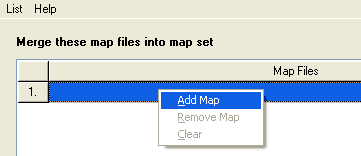
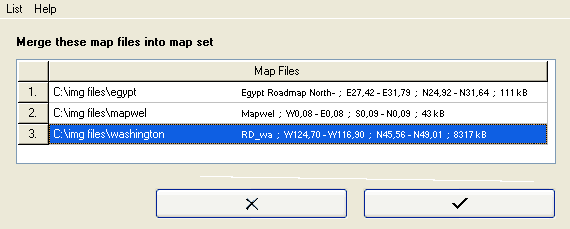
You can save list of img files on disc, for a future use. Use List > Save List command to store list into Mapwel *.mml file.
When finished, click ![]() button to generate single GMAPSUPP.IMG file from the list. Then upload this file to the GPS as described in steps 3 and 4 above.
button to generate single GMAPSUPP.IMG file from the list. Then upload this file to the GPS as described in steps 3 and 4 above.