Edit Image Window
The Edit Image Window is accessible through main menu under Image / Edit Image Window. While Edit Image window is visible, four small rectangles appear in the work area to allow user to crop the image.
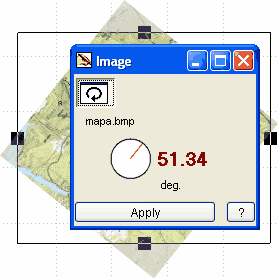
Rotate image first. Usually, the scanned image is not perfectly horizontal or vertical. Press left or right mouse button on the red angle parameter or click the rotate icon to adjust the angle.
Second step is setting of crop lines. Press left mouse button on any of four small rectangles and drag them to a new position. Area outside of selection will be cropped.
After above steps, click Apply to perform changes.
Please note: to rotate or crop image with better accuracy (more accurate placement of rotation and crop marks), use main menu / Image / Rotate to Vertical, Rotate to Horizontal and Crop tools instead.