OSM Files Splitter
OpenStreetMap files are often too large for processing in Mapwel software in a direct, simple way. The world map in OSM file format currently has about 170 gigabytes. Users often need to process file that are hundreds or thousands of megabytes large. Current version of Mapwel software is supposed to work OSM files with size up to 200 megabytes (assuming that computer has at least 2 gigabytes of RAM memory). If you need to process larger files, please use split tool described below.
The OSM splitter is tool for division of large OpenStreetMap files into smaller tiles and their optional conversion into IMG and Mapwel MPW format. This tool is accessible via main menu > Tools > OSM Splitter command. The window that appears allows to select OSM file to split, define tiles, edit mapset properties and to save tiles into OSM, MPW (optional) and IMG (optional) formats. Conversion to routable IMG formats requires Advanced version of Mapwel.
How to split the OSM file
-
Use main menu > File > Open to open OSM file. Wait until Mapwel creates index files. This can take several minutes (for file with 1 or more gigabytes) or even hours for very large files. When indexing is finished, you should see a map preview indicating the nodes density with intensity of color.
-
Select destination folder for tile files. Select base name of the files. Respective files will have the base name plus number. Also, the files will have OSM, MPW or IMG extension.
-
Select Split method (Spacing, Number or Adaptive). The map preview will display the tiles and text label indicating approximate number of nodes in each tile. If there is any text label displayed in red color, it means that there are too many nodes in this tile and that number of tiles should be increased if you want to convert the tile to MPW and IMG file format. If you just split OSM file without conversion, you can ignore those red labels. During the split process, nodes text label in each tile is replaced by blue text label that indicates order of the processed tile. This number helps user to find corresponding OSM and MPW file when it needs manual editing. For example, blue color label 14 means split_file14.osm, split_file14.mpw and split_file14.img (assuming that base file name is 'split_file').
-
If you want to not just split large OSM file into small files, but also to convert to MPW and IMG format, select second tab (Convert) and check the Convert tile to MPW and IMG format check box. Then edit the map set parameters that will be used when converting map to IMG file format. Set Preferred Language of OSM Labels to ensure that proper text labels will be loaded from the OSM files. OSM file may contain text labels in various languages (Russian, French, English, etc.). The difference between Characters Encoding and Preferred Language is that Preferred Language defines which labels will be loaded and Characters Encoding defines which font will be used both in Mapwel and in GPS to display those labels.
-
Set the crop lines on the map by setting appropriate coordinates with control in the right-bottom corner. To include complete way objects, OSM file usually contains polylines that exceed the boundaries of the (downloaded) map. This additional space causes improper processing of coastlines, which are combined by Mapwel software into complex polygons with holes. Therefore, it is necessary to crop the map so that extra area around the map is ignored. Adjust crop lines by clicking left and right mouse button on respective crop coordinate or button. If adjustment increment is too large or too small, select proper increment from the nearby combo box.
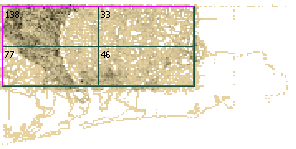
Cropped area set so that polylines exceeding the area of interest are eliminated to reduce problems with coastline and sea objects generation.
Small black labels indicate the approximate number of nodes in tiles. Intensity of brownish color indicates the nodes density.
Nodes density helps user to decide where the map should be divided.
-
Click the Split button. Split OSM files and converted MPW and IMG files are stored in chosen Storage Folder, using the Base File Name and tile number. Empty tiles (with no nodes) are skipped.
If you split really large files (3 gigabytes or more), it is not recommended to use conversion to MPW and IMG format during splitting. In the first pass, just split large OSM file into several smaller OSM files, about 1 or 2 gigabytes in size. For example, if your file is 5 gigabytes large, divide it into 4 smaller OSM files. Then, in the second pass, you can split each of those smaller OSM files further and use conversion at the same time. Mapwel stores boundaries and mapset data of each split tile to disc (*.INI file), so when you open descendant *.osm file for second pass, the crop (boundary) and mapset info is restored from respective *.INI file.
Troubleshooting
-
Error message Wrong coastline means that Mapwel software was not able to combine partial coastline polylines into filled polygons. This is often caused by improper definition of coastlines in the OSM file: 1. gap between coastline elements, 2. duplicate definition of the same coastline element, 3. coastline elements are connected with nodes other than start and end node. If automatic conversion of coastlines into filled polygons fails, program leaves coastline elements as they are. It means that IMG map file produced from OSM file does not contain proper coastline and sea polygons and user should edit them in the Mapwel MPW file and then convert to IMG file separately. Tiles for which the automatic generation of coastline fails is marked by dimmed red (pink) cross. The blue number on top of the cross indicates the file number. If there are tiles with failed coastline generation along the edges of the map, it can be caused by insufficient cropping. Try to split the map again with larger cropped area.
-
Error message Tile is too large for conversion means that descendant OSM file split from the parent OSM file is still too large for direct conversion in Mapwel software. You should split it further to smaller parts.